A bit off-topic but I thought I’d share. A friend of mine had this CT scan on CD and was having trouble reading it on his PC (sometimes it worked, sometimes not). And simply copying it to his hard disk enabled it unreadable. So I offered to debug why, and lo and behold, a quick Google search shows that lots of other people have reported similar problems (e.g., see here).
It seems that this proprietary reader (eFilmLT.exe), made by Merge Software, looks for a valid binary “DICOMDIR” file that points to the metadata for the particular scan images on the CD (e.g., the patient name, date taken, image filenames, etc.). Why this isn’t a human-readable format like XML, I have no idea.
Anyway, if you have a set of images that you can’t read:
- copy them to your hard disk
- download the attached zipfile, which contains all the relevant reader files (e.g. ,eFilmLT.exe, associated DLLs, “Profiles” directory, and configuration files). All these are (I think) independent of the particular CT scan on a given CD. I have *not* included “DICOMDIR” here by design.
- Overwrite your files with the contents of this zipfile.
Then try to launch the new eFilmLT.exe. It should pick up your DICOMDIR and now you can read your CT scans. This has been tested on Vista, probably XP works as well. Good luck.
Download: efilmbinaries.zip
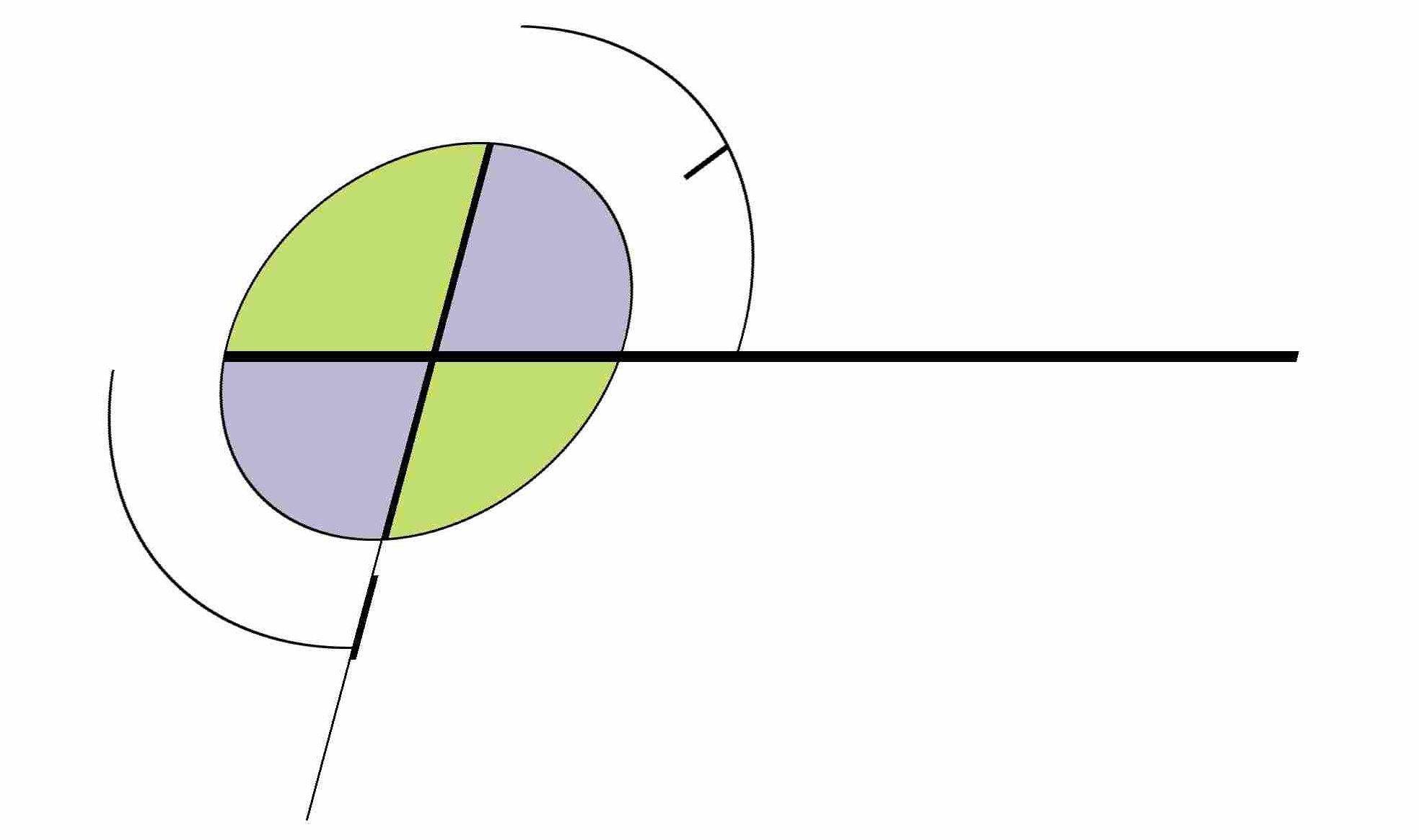
All told, thanks to you, it took maybe ten minutes to take care of this. I put cd in, running file did nothing, googled, first hit was this. Copied. Ran it again. BLAMMO!
Thank you so much!
Thanks a lot, man. I don’t know why this program wasn’t running on my Windows Vista. But with your solution, now it’s running perfectly and I can see my X-rays and magnetic resonances! Hugs from Brazil.
Thanks for this. Just wanted to let you know this helps get eFilmLT working using Wine under Ubuntu 10.10. The menus don’t work (crashes Wine) but at least I can view my x-rays/scans. Thanks again.
Thanks worked great!! Able to view the images………
Exactly as this statement…. but Thanks anyway~
[Dave B ………………on 16 Mar 2010 at 7:11 pm #
Thanks.
This worked on Windows 7 Professional 64 bit.
Had to run as administrator and install the MS XML 4.0 parser.]
I really need to see my dvd from my back
Thank you man!! It works on my laptop with windows 7.
resolvió mi problema, gracias!
Thank you, this enabled me to view my MRI files! I downloaded the zipfile to my downloads directory then unzipped/extracted to a newly created folder on my hard drive containing a complete copy of the directories and files off the CD, thus overwriting all the necessary files. Launched the eFilmLt.exe from inside that directory and it worked like a charm 🙂
Confirmed — works with Windows 7 Pro 64 bit.
1. Copy the files from your cd to your desktop.
2. Extract the zip files from this website.
4. Copy and paste into the folder you copied from your CD, overwriting all files that it asks you about (should be about 40).
Thanks, Rolf — excellent work.
Yep. Thanks so very much. It works perfectly on Windows 7 Ultimate 64 bit! Wow, the quality and the contrast possibilities of these images are extraordinary! 🙂
Thank you for this post & thank you JP for your instructions. I finally got it figured out.
1. Copied the files from my CD into a new folder on my desktop I titled MRI
2. Downloaded the zip file from this website
3. Unzipped the file & had it saved into my new MRI file I just made on my desktop
4. When asked to copy & replace (or move) I answered yes to all files (there was a box at the bottom) there were about 40 files as.
It worked! Thanks everyone!
It works… thank you… you saved me from getting more nervous and CD burning guy from being beaten… 😉
That solved the problem on Vista SP1
Thanks a lot!
Confirmed again, this worked for me today on Win 7 Home 64bit. Thanks much for the fix.
Super! Found your zip file on Google. Was hesitant to use it, but it works perfectly & superfast. I got to see my images in about 60 seconds!!! Thanks Rolf!!!!
Dear Rolf, than you so much for your post. you have certainly helped s many people by sharing this valuable info.
now able to open efilm lite but no files are shown
Thanks for this…..
Works Awesome with Windows XP Pro
Can open the program but can’t see my films….
have a little plus sign when i click and drag but they don’t appear….
Muy agradecido, excelente solución.
Hvala puno! Pozdrav iz Hrvatske. Radi odli?no na Win7/64bit
Hi, thx, on Win7/64bit it worked too :)))
It worked for me as well. Thanks a lot!
I have a slightly different problem:
I have a set of images with no DICOMDIR file (i.e. just the raw Dicom files). Is there anyway I can use this to view them. So, I guess, how can I create the DICOMDIR file (at least the bare essentials like file path, etc)?
This didn’t work for me – I had the same issue that another poster had where the program would open but it was blank – no patient data.
I left clicked the eFilmLt.exe and chose Properties. Then I chose the Compatibility tab. I checked the box “Run this program in compatibility mode for:” and chose Windows XP (Service Pack 3).
Worked after that.
Windows 7 Home Premium – SP1.
Very nice! Works on Windows7 Professional 64bit!
Greetings
Thank you so much!
that solved the problem both in XP and Vista, because the problem was that many dlls file were simply missing from the CT SCANS CD…
Regards
J.
This was wonderful and much appreciated. thank you so much for the extra effort!
Amazing! I somehow missed the final step about opening up eFilmLite to actually view the files but once I did my scans popped right up. Awesome!!!
works fine with windows 7… great… is there a permenant fix to this??
i 2 scans – lweft and right knee and had to creat 2 separate files. is there a way to avoid this?
Hi,
can you please explain me how I copy the cd to my hard disk ? Thank you for your help
Pauline
Thank you!!!
THANK YOU!!! Quick find on google search and your easy instructions and provided files got me going fast, Merry Christmas!
Thanks from me too!!! It solved the problem in Vista 32bit!
Thank you, this zip was realy helpfull. But on Windows 7 I need also to instal ms xml parser 4.0, after that it works!
Worked like a charm when I merged it into the correct directory.
THANKS – solved my problem… I can’t believe they knowingly distribute this broken crap!
Thank you so very, very much! Works great!
worked like a charm! Thanks so much for making this available
Win 7: Got an error message that I needed to install the MS XML Parser. However, if you copy the “DICOM” directory *and* the “DICOMDIR” file into the same folder with the expanded binaries provided by the author, it works just fine! (though probably not as elegant as installing the MS XML Parser, but I didn’t want to look around for that before seeing my xrays). Thanks!
Thanks a lot, it works with windows 7!!!
It solved my problem, works fine with windows 7. Thanks a lot!!!
Thank you so much!! Worked perfect!!
Thanks it works great for my CD . You are awesome !
Aslo for all ther MAC users out there if you download OsisiX (free from their website) that worked well for me. Hope that helps.
Hi;
Your zip file took care of various dll errors, thanks! But now, the eFilmLT viewer reports “214 images could not be opened. Image set is incomplete”.
I suspect the problem is a corrupt DICOMDIR file. I’ve looked at it with an advanced editor, and I see some info that looks correct, but the format of the file is cryptic.
Because I doubt if I can recreate that file, and because the MRI imaging company that produced the CD is out of business, I’m wondering if anyone knows anything about the raw format of the image files, so that I can view with some other software.
Thanks,
Steve
Thanks. It works correctly
Had problems viewing X-rays and CT scans but this worked like a charm on Windows 7 Ultimate.
Thank you!
Eva