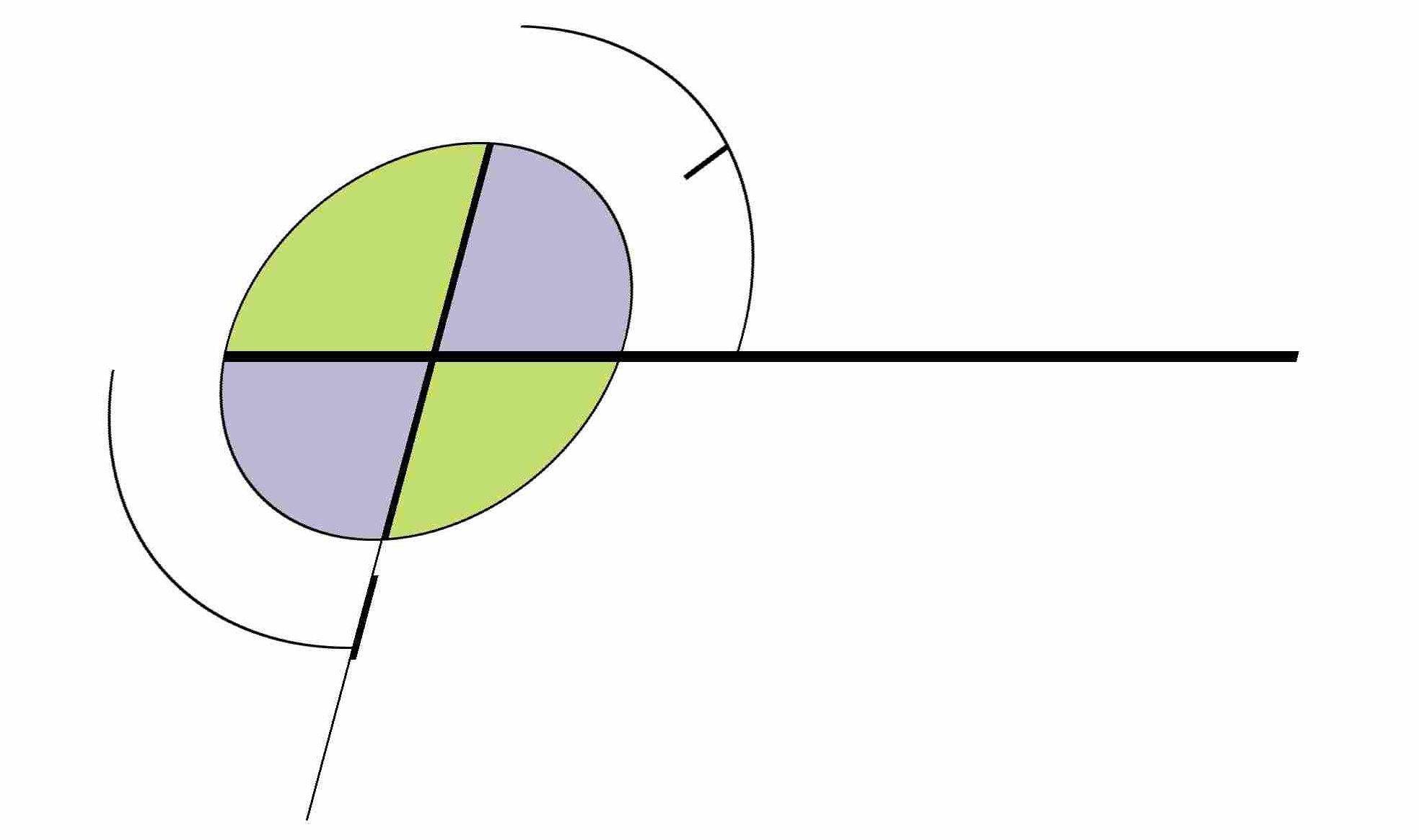I took the plunge and installed Windows 8.1 today. Here’s the recap:
-
See the download link in this post. I expected to see it in the Windows Store, since that is how it’s deployed, but it wasn’t there (I looked under Productivity too). It might be there by now. Once you get it started, it installs fine; took maybe an hour to download the 3GB update, and rebooted a few times.
-
When you get it installed you need to go through the first-time configuration. I selected “Customize” on the settings so I could see what Microsoft wanted to do. Check each one carefully. In my case I did not want to use a Microsoft account for the PC (I want to use a local account only), so I followed the “bogus address” advice in this link. What’s interesting is they really hid this workaround even in the final release – pretty aggressive.
-
I needed to improve the Start Button, and make it boot to the desktop automatically via the steps at the above link. It’s still not ideal; see below.
-
It looks like it dropped a few of my settings:
-
The desktop background changed. I don’t know if I had a custom one before; maybe this is the default for 8.1 which is different from the default for 8.
-
My “special” folders (Documents, Music, Pictures, etc.) are in non-default locations. Windows kept the setting for Documents but for some reason lost the settings for the others so I had to reset the paths (right-click on the folder and go to Properties/Location). I think this happened since they apparently dropped the concept of Libraries in 8.1.
-
Cisco AnyConnect VPN was incompatible and needed to be reinstalled.
-
I re-ran the anyconnect-win-3.1.01065-web-deploy-k9.exe installer, and it picked up my old settings.
-
WAMPServer needs a few changes to get working again:
-
Reinstall the Apache and MySQL services using the tray icon.
-
Win 8.1 might run it as a different user, so I had to re-grant write permission to the log paths. This error will show up in the Apache error log. In my case I ran httpd from the command line to see where it choked.
-
-
Netbeans 7.4RC2 seemed very slow to open PHP projects. I reinstalled it. I don’t know if this was necessary but it seems OK now.
-
The most time consuming repair was TortoiseGit. It would not run, nor could it be reinstalled, repaired, or even uninstalled due to this error:
See my other blog post for the fix – other folks have since reported other workarounds (in the Google Code issue linked in my post).
So what changed?
I don’t see a lot of differences, but in the first 24 hours I noticed these:
-
The Start button is back but it doesn’t do what you want – it just pulls up Metro. So really no improvement. This review has some 3rd party options but I haven’t tried them.
-
Search is more useful on desktop; it now displays a list of programs matching the term, rather than a tile view.
-
Libraries are gone (see above).
-
In IE11, Microsoft decided to remove the emulation mode which was very helpful in quickly testing older browsers. This was a very unfortunate decision; setting up a Virtual Machine for each browser is a time-consuming PITA. If you do get stuck going this route, Oracle VirtualBox is the only platform that I could get to work for Windows 8+. If you run into this error when starting up your instance, be sure that you only have one processor core in use, and that you unchecked “Enable VT-x/AMD-V”.
So overall it’s a bit better, but there’s not a huge difference I can see. Good thing it was free!