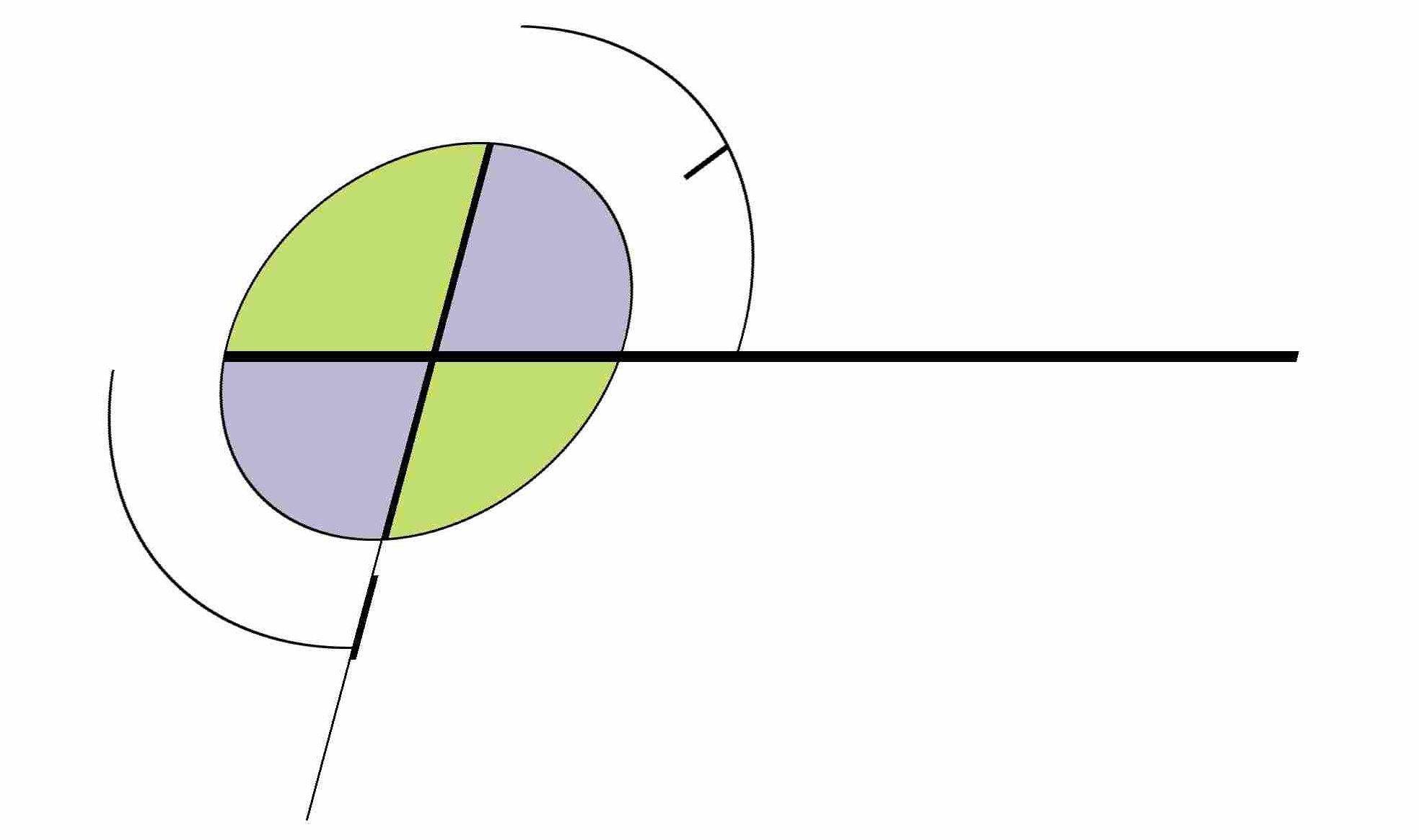As per the MSDN directions:
- On the test machine to be debugged, create an account with the same username and password as the development PC, and log in as that user
- Make sure you have the program to debug saved to the remote PC (you can’t run it from the development PC)
- Copy the directory in C:\Program Files\Microsoft Visual Studio 9.0\Common7\IDE\Remote Debugger\x86 to the test machine to be debugged
- start msvcmon.exe. If you get a warning about “Network access: sharing and security model for local accounts”, then:
- Close out of msvcmon.exe
- go to Start->Programs->Administrative Tools->Local Security Policy
- Go to Local Policies->Security Options
- Under “Network Access: sharing and security model for local accounts”, right-click for Properties and choose “Classic – local users authenticate as themselves”
- OK out and restart msvcmon.exe
- If you get prompted to “unblock remote debugging”, select the local subnet, and click OK
- On the development PC running Visual Studio, load up the project to debug and go to Debug->Attach to Process
- On the Qualifier poplist, click “Browse…” and browse for the remote PC. You may get a warning that the firewall needs to be configured to allow the connection. If so, click Yes.
- If you get prompted to “unblock remote debugging”, select the local subnet, and click OK
You should now see the processes on the remote PC, in the list so you can attach the debugger.